How to Send Review Requests from Your Own Phone
Every now and then, we get the question:
“How do I get Rex text messages to send from my phone number instead of one of the Rex numbers?”
In other words, the question is: Can you spoof my number? At Meet Rex, we believe in transparency. The recipient of a text message should be able to trust that the message really came from that number. Therefore, spoofing phone numbers is not something we do or strive to achieve.
Rex doesn’t spoof
The Solution
Fortunately, the desired result can be achieved without spoofing: When sending out a Rex text message, simply enter your own cellphone number instead of your client’s number. Then, all you need to do is forward the message to your client. The message is the same, the links are the same, the only difference is that you’ll be the sender. Here’s how it’s done.
On iPhones

- Log in to Rex. On the Dashboard, fill in the client’s information. Instead of their number, enter your own cellphone number.
- When you receive the text message, open it and long-press the image or the message. Try to select the message, not a link.
- Tap “More…”
- Now, either the image or the message has a check mark next to it. Tap the empty circle next to the non-selected element, so that both image and message are selected.
- Tap the arrow in the bottom right.
- Type your client’s cell phone number. If your client is stored as a contact on your phone, you can also type their name, or locate the person by tapping the plus sign to go to your contacts.
- Tap the Up arrow to send.
On Android Phones

- Log in to Rex. On the Dashboard, fill in the client’s information. Instead of their number, enter your own cellphone number.
- When you receive the text message, open it and long-press to select the message.
- With the text message selected, tap on the three dots in the upper right to open the menu. Select “Forward.”
- Select your client from the list of contacts or tap “New message” to enter the recipient’s details by hand.
- Review the message and adjust the wording as desired. Make sure not to alter the links!
- Tap the arrow to Send.
Responding to Replies
When you send a Rex message, your goal is to have the recipient tap a link. However, from time to time a client may send you a reply instead. Usually, people will reply with a simple “Yes” or “No.” When replies are sent to a Rex number, Rex will automatically send a response based on the message received. Here’s how Rex responds, and how we suggest you respond when a client texts back “Yes” or “No”:
- When a client replies “Yes”: Thank you for your feedback! We would be very grateful if you could click the yes link to write us a review.
- When a client replies “No”: Thank you for your feedback! Would you mind telling us why?
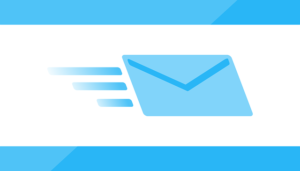
Forwarding Reminders and Referral Requests
Depending on your settings, you may receive reminders and/or referral requests. If you receive a reminder, it’s safe to conclude that your client has not tapped a link yet, so you should forward the reminder following the procedure outlined above. Likewise, if you receive a referral request, you should forward that too.